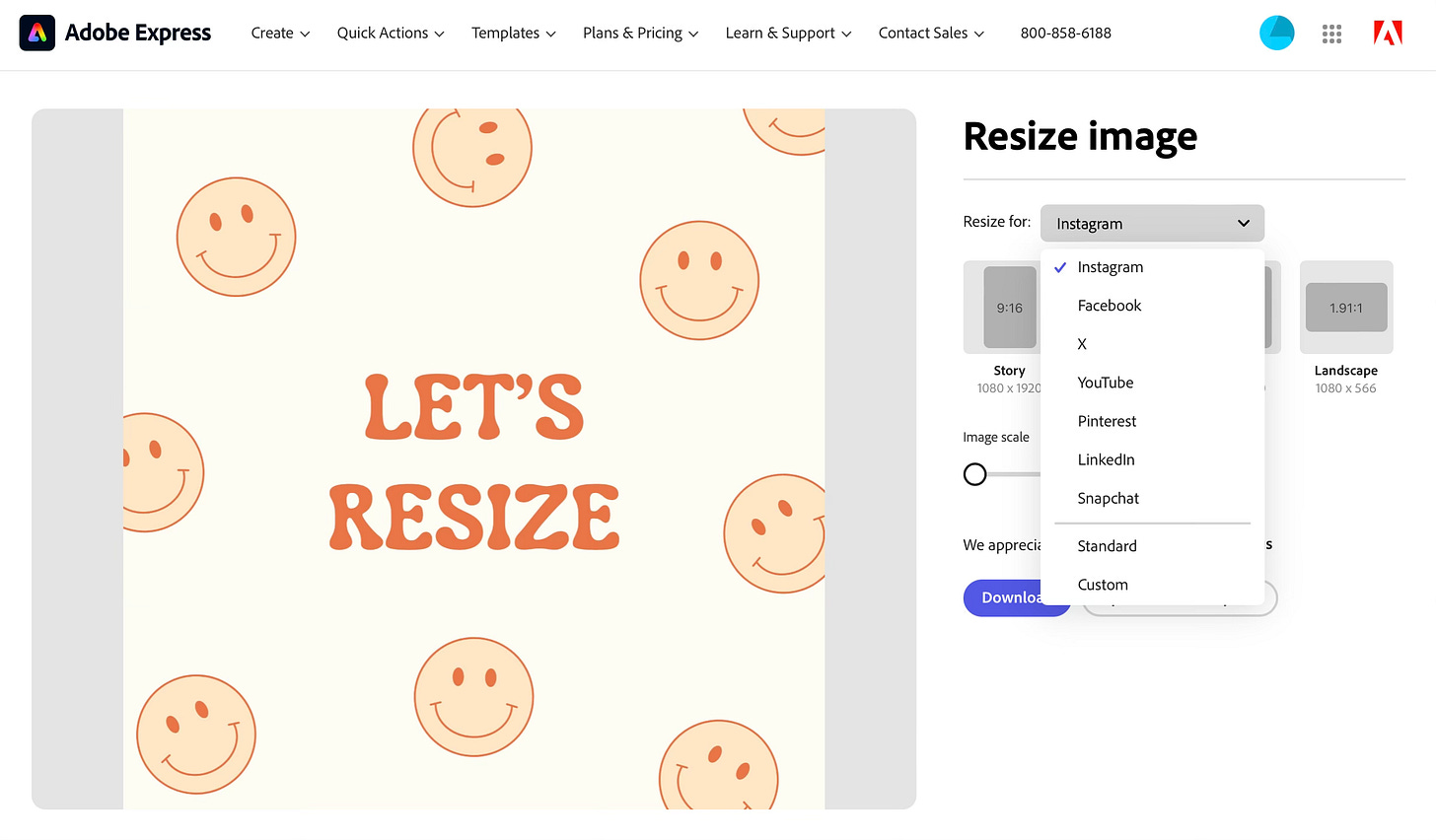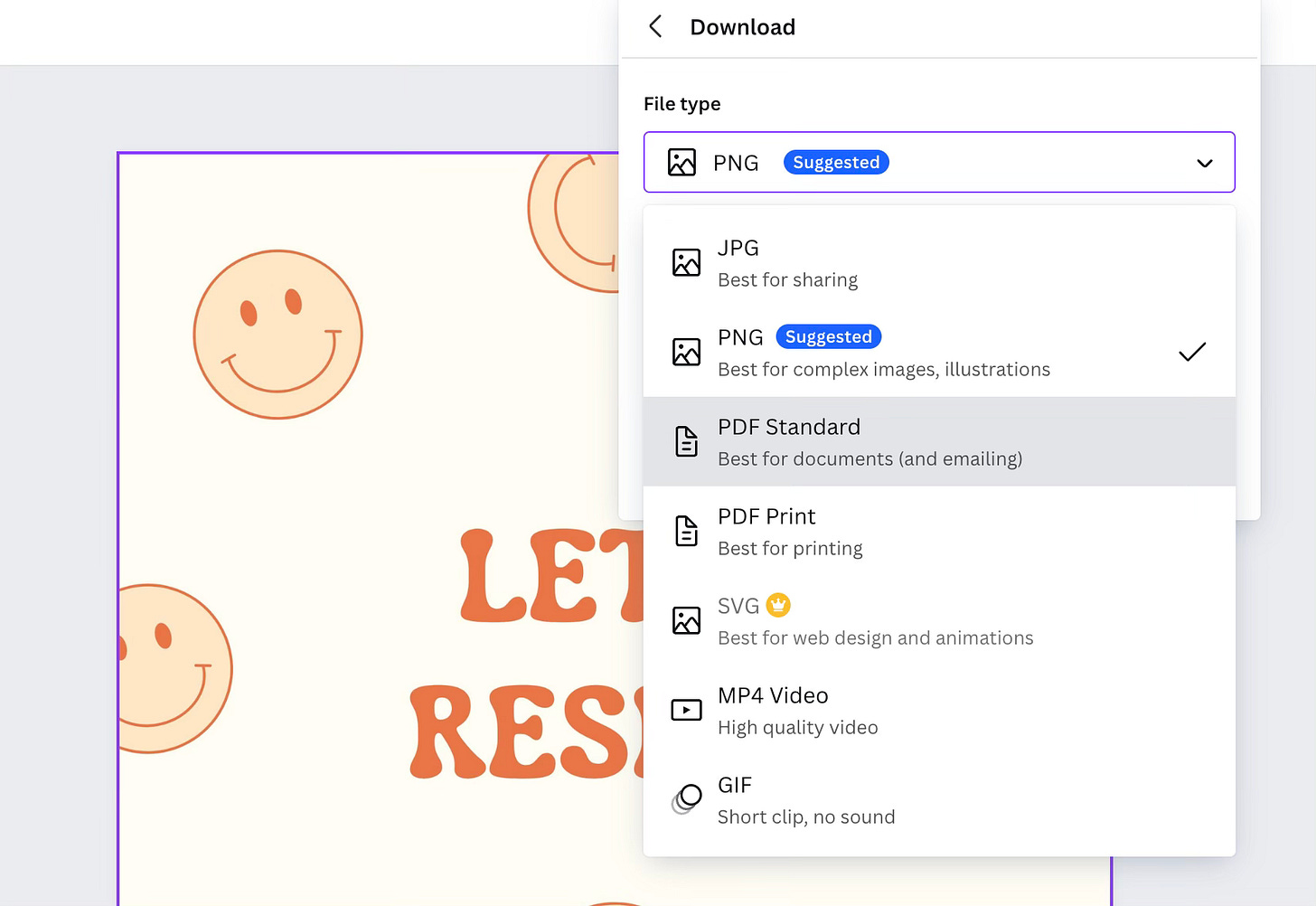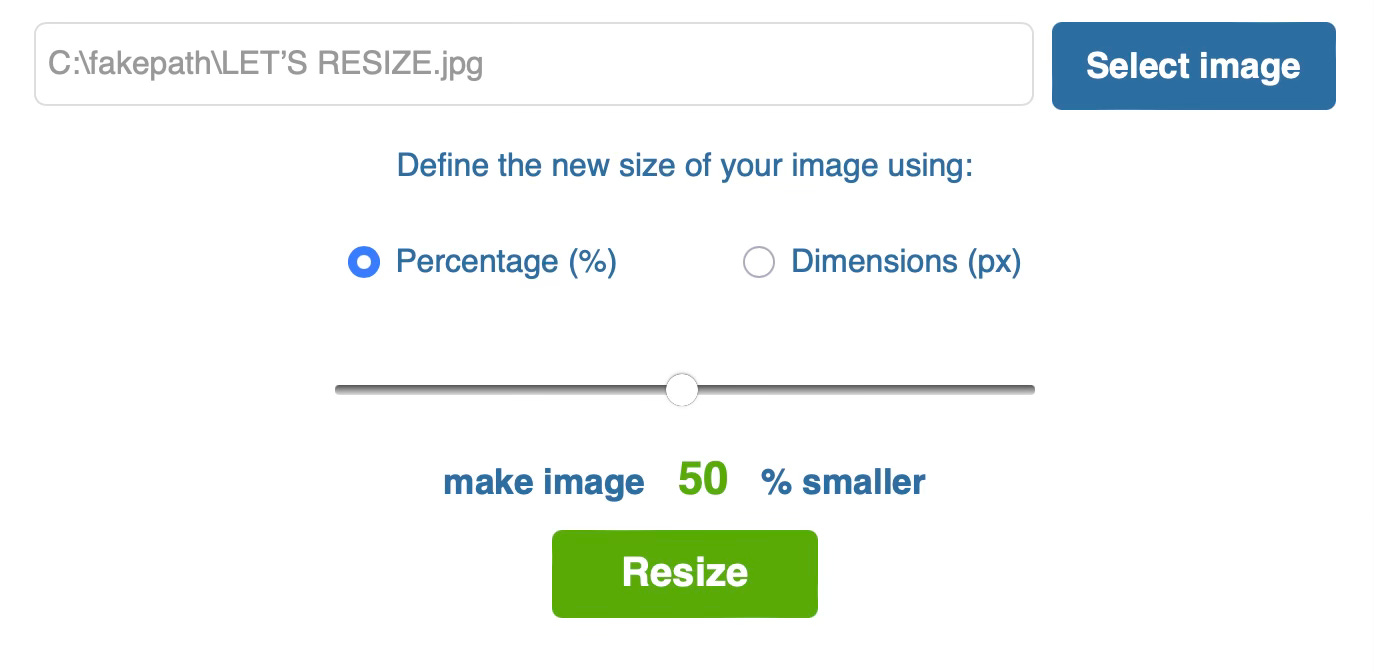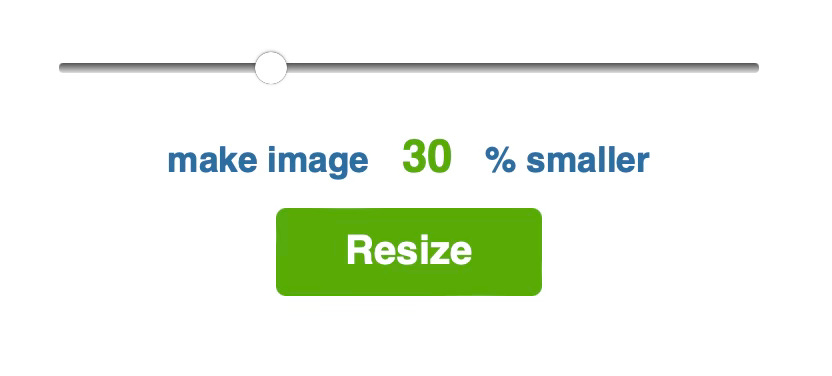DIY: Resize Your Photos
Need help with uploading images? Read along for resizing tips. We have a few different methods to choose from.
So you found the perfect photo to feature on your website. Time to celebrate!
The only problem? You’ve tried everything, but your favorite file won’t upload.
As a creative, the last thing you need is technical issues. Let’s review how to resize images without sacrificing quality.
Upload Requirements
What are the upload requirements? Every platform is different, so it’s important to note ideal sizes and dimensions. Let’s review some popular guidelines below!
*For the purposes of this newsletter, we’ll discuss images (JPEG or PNG).
Never edit your original photos directly. Make a copy and then retouch!
Maximum File Size: 8 MB
Profile Photo: 320 x 320 pixels
Stories: 1080 x 1920 pixels
Square: 1080 x 1080 pixels
Landscape/Horizontal: 1080 x 566 pixels
Portrait/Vertical: 1080 x 1350 pixels
As long as your photo’s aspect ratio is between 1.91:1 and 4:5 (a height between 566 and 1350 pixels with a width of 1080 pixels), then Instagram will preserve the original resolution.
If your photo is bigger, Instagram sizes it down to a width of 1080 pixels.1
Maximum File Size: 8 MB
Profile Photo: 170 x 170 pixels
Cover Photo: 851 x 315 pixels
Stories: 1080 x 1920 pixels
Square: 1200 x 1200 pixels
Landscape/Horizontal: 1200 x 630 pixels
Portrait/Vertical: 630 x 1200 pixels
Find extra info about Facebook’s requirements from Adobe here!
X (TWITTER)
Maximum File Size: 5 MB (Mobile) / 15 MB (Web)
Profile Photo: 400 x 400 pixels
Cover Photo: 1500 x 500 pixels
Square: 1080 x 1080 pixels
Landscape/Horizontal: 1600 x 900 pixels
Portrait/Vertical: 1080 x 1350 pixels
Maximum File Size: Less than 20 MB; 1 GB recommended for uploads via Android or iOS
Standard Pin Size: 1000 x 1500 pixels
Square Pin Size: 1000 x 1000 pixels
Long Pin Size: 1000 x 2100 pixels
Are you uploading an ad? Review Pinterest’s ad specs here!
Maximum File Size: 5 MB
Profile Photo: 400 x 400 pixels
Cover Photo: 1128 x 191 pixels
Square: 1080 x 1080 pixels
Landscape/Horizontal: 1200 x 627 pixels
Portrait/Vertical: 627 x 1200 pixels
IMDB
Maximum File Size: JPEG between 50 KB and 20 MB
Color Space: RGB
If you are unsure of the image file type, please open your image via an image editor (Photoshop, Illustrator, Corel Draw) and resave it as a JPEG. Set the Preset to "Web" which will convert the image to the RGB color space.
All images intended for the web should be RGB, images intended for printing may be RGB or CMYK.2
CASTING WEBSITES
If you happen to be a performer, then you’ll want to remember these file sizes!
Casting Networks: Maximum File Size: 4 MB
Casting Frontier: Maximum File Size: 5 MB
Actors Access:
Maximum File Size: 20 MB
Optimal Resolution: 500 x 700 pixels
Mac Users
METHOD 1
Step 1: Right-click on the image and select Open With > Preview.
Step 2: Choose Tools > Adjust Size *Make sure that “Resample image” is checked!
Step 3: Enter the width and/or height values. You’ll see the “Resulting Size” at the bottom in terms of percent and KB or MB!
Step 4: Once you’re happy with the sizing, click OK.
Learn more about resizing images via Apple computers here!

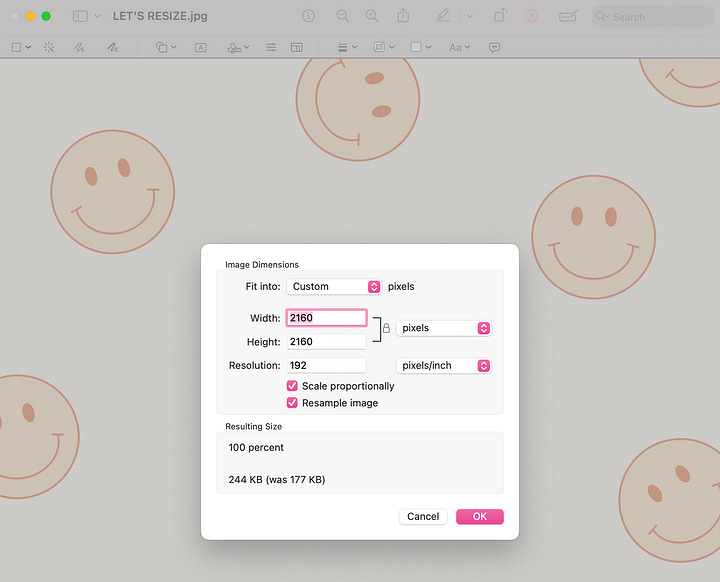
METHOD 2
Step 1: Right-click on the image and select Open With > Preview.
Step 2: Choose File > Export…
Step 3: Under the Format tab, be sure that JPEG is selected.
Step 4: Slide the bar left (least) or right (best). The file size will change accordingly!
Step 5: Don’t forget to save your changes!

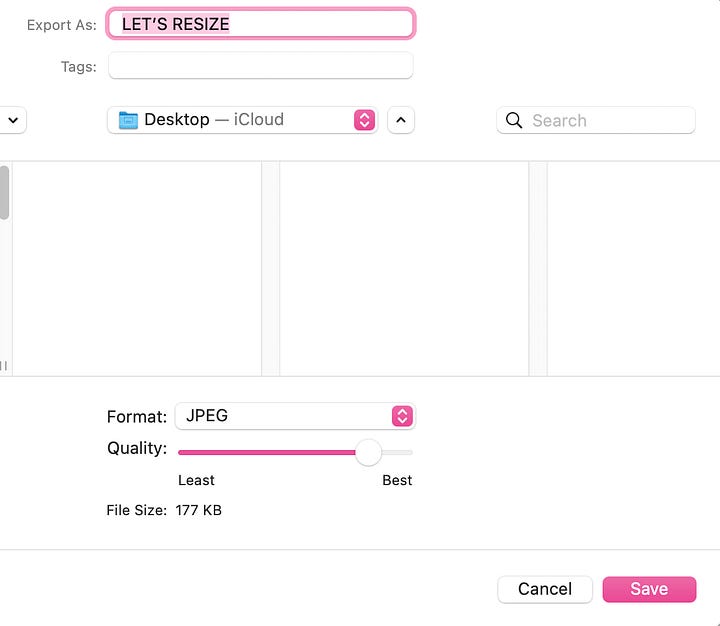
PC Users
If you prefer the Windows interface, try the following method:
Step 1: Open your photo in the Photos app, a standard app on Windows computers.
Step 2: Click on the ellipsis button (…) and then select Resize image.
Step 3: Once the new menu opens, make sure the unit of measurement is set to pixels. The link icon between the width and height fields should be toggled on.
Step 4: Adjust the smaller of the two dimensions (usually width) first.
Step 5: Be sure to save your changes.
Learn more about resizing images via Windows computers here!
Free Resources
ADOBE
The Adobe Suite boasts Photoshop, Lightroom, Illustrator, InDesign, and many other powerful software.
Speaking of Lightroom… If you have the application downloaded, Adobe provides an online tutorial to help you compress images. Check it out here!
Did you know that Adobe offers many FREE resources for artists, designers, and creatives? Besides their PDF compression tool, I enjoy using the complimentary image resizer.
This feature gives you the ability to “change the dimensions of any picture for any social channel.”3 All you have to do is follow three easy steps:
Step 1: Upload your JPEG or PNG file.
Step 2: Select your template. Choose from Instagram, Facebook, X (Twitter), YouTube, Pinterest, LinkedIn, Snapchat, and the like.
Step 3: Instantly download your final product…or continue tweaking!
CANVA
Don’t have Photoshop? Try Canva! The free plan is amazing!
You can use their free image converter to convert image files into JPEG, PNG, SVG, or PDF formats.
Once you upload your design, you can click Share > Download to access a variety of file types.
If you have the pro plan, then it’s possible to change the file size! It’s not as precise as some of the previous options, but you might find it useful. Learn more here!
SIMPLE IMAGE RESIZER
The quickest method for resizing your images? The online Simple Image Resizer tool!
Step 1: Upload your photo.
Step 2: Define the size of your image. Choose between percentage (%) and dimensions (pixels).
Step 3: Click on the Resize button.
Step 4: Wait for the web page to reload. Click Download on the green banner. A new tab will automatically open with your resized image. Simply drag and drop to save.
There are many possibilities, so let’s recap!
Before you can resize any image, you should track the upload requirements. Select your operating system (Apple macOS vs. Microsoft Windows). Alternatively, you can choose from a variety of free resources: Adobe, Canva, or Simple Image Resizer.
We’re on a mission to make your creative life easier! Hopefully, this newsletter helps.
Thanks for following along! If you have any questions or comments, feel free to reach out.